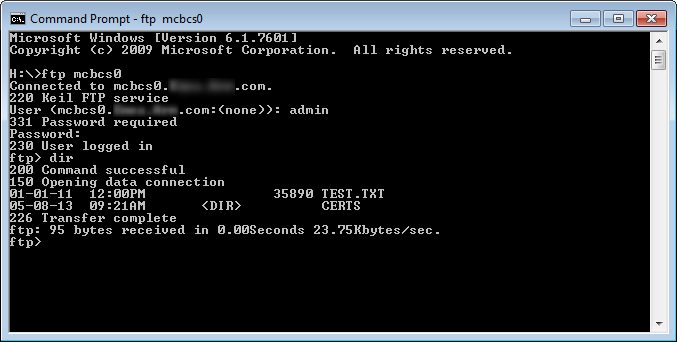
So I’ve been playing with deploying TeamViewer 13 unattended host for several hours today and have reached the conclusion that the deployment documentation is just grossly inadequate. Here’s what I’ve learned after looking at several forum posts:
- Don’t try to deploy your customized TeamViewer unattended host MSI application via the GPO software installation package method in Active Directory. Deploy GPO using a batch script or powershell instead and save yourself the aggravation of troubleshooting why some workstations won’t install the package.
- I tried the GPO software installation package method first because it’s one of the recommended ways to deploy the TeamViewer MSI via the official deployment documentation on P7. But after finding that most of my deployments failed with %%2 and %%1274 even after adding a 30 second delay to Computer Configuration > Policies > Administrative Templates > System > Group Policy > Startup policy processing wait time, I decided i had wasted enough time troubleshooting this method and found the script method to work much better.
- What finally worked consistently for me was this simple batch script (where XXXXXXX is your deployment ID):
start /wait msiexec.exe /i SERVERSHARETeamViewer_Host-idcXXXXXXX.msi /qn
- If systems already have TeamViewer installed (either deployed or manually installed), you won’t be able to use the TeamViewer assignment tool to assign newly deployed unattended host installs (where the newest version was just installed over an existing version) to a new or different TeamViewer account. Running the Teamviewer_Assignment.exe on an existing install that was upgraded via deployment will yield the following error:
Error: Assignment failed with: Reading datafile “C:Program Files (x86)TeamViewerAssignmentData.json” failed with: File not found
If you’re like me, where the customer used a new TeamViewer ID to sign up for the upgraded version, you’ll need to completely uninstall TeamViewer host on all workstations and then re-install. Here’s how:
- Run a GPO with a script to completely remove TeamViewer first. Here is an example of a script for removing x64 versions of older TeamViewer versions:
- @echo offREM Check for running TeamViewer processes
tasklist /FI “IMAGENAME eq TeamViewer.exe” 2>NUL | find /I /N “TeamViewer.exe”>NUL
if “%ERRORLEVEL%””0” (GOTO :CHECK) ELSE (GOTO :END)REM Check if TeamViewer 13 is already installed (crude test that may not work for everyone).
:CHECK
Set “VER=C:userspublicdesktopTeamViewer 13 Host.lnk”
IF EXIST “%VER%” (GOTO :END) ELSE (GOTO :UNINSTALL)REM Uninstall TeamViewer and remove registry entry (needed if re-assigning to a different account)
:UNINSTALL
taskkill /f /im TeamViewer.exe
TIMEOUT 2
start “C:Program Files (x86)TeamVieweruninstall.exe” /S
reg delete “HKLMSoftwareWow6432NodeTeamViewer” /f
TIMEOUT 10
exitIndia post postman dress. :END
exit - After complete removal, re-install TeamViewer.
- Now run the TeamViewer Assignment tool and it should succeed.
- @echo off
TIMEOUT 60
start /wait msiexec.exe /i SERVERSHARETeamviewer_Host-XXXXXXXX.msi /qn
TIMEOUT 30
start /wait SERVERSHARETeamViewer_Assignment.exe -apitoken XXXXXXX-XXXXXXXXXXX -datafile “C:Program Files (x86)TeamViewerAssignmentData.json” -allowEasyAccess=true -devicealias “${COMPUTERNAME}”
exit
- Finally, if you want to push a uniform personal password to your deployed unattended host installs (generally not recommended, but sometimes required), you’ll have to do it by exporting a .reg file, naming it TeamViewer_Settings.reg (the name matters) and storing it in the same share as the TeamViewer MSI deployment installation file. Here’s how:
- On a workstation with the same version of TeamViewer installed, select Extras->Options->Advanced->Show Advanced Options->Export options to a *.reg file.
- Enter TeamViewer_Settings.reg as thefilename and click Save.
- Check the Export personal password option and enter and confirm a desired personal password to set for each unattended host install. Then click Export.
- Store the resultant TeamViewer_Settings.reg file on a network share where your MSI file exists. When TeamViewer is deployed, the exported password will automatically be set as the personal password on all deployed systems.
exit
- On a workstation with the same version of TeamViewer installed, select Extras->Options->Advanced->Show Advanced Options->Export options to a *.reg file.
I installed Teamviewer host on 2 different computers. The computer I am trying to access will not load Teamviewer on startup at all. I followed instructions in the manual and selected the 'start teamviewer with windows' box, but it doesn't work. The instructions said that I would be prompted to create a password, but nothing happened. TeamViewer is the premier software solution for remote support, remote access, and online collaboration. In fact, we believe it is the best, most powerful, and most intuitive solution on the. Thank you for your post. You can set up a permanent password in the TeamViewer settings of the remote machine. Please open the main window of the remote TeamViewer client and go to 'Extras Options Security Personal password'. TeamViewer Host. TeamViewer Host is used for 24/7 access to remote computers, which makes it an ideal solution for uses such as remote monitoring, server maintenance, or connecting to a PC or Mac in the office or at home. Install TeamViewer Host.
Avp evolution apk unlimited money. Unlimited money Check out AVP: Evolution redistributes and is characterized by extremely high altitude, greatly improved dynamic lighting and other eye-catching effects such as additional reflection, fog, rain, and fog. The most lethal creatures in the universe first appear on your phone and tablet.
That’s it folks.
To change your Teamviewer password:
On Windows:
Teamviewer Id And Password
- Open Teamviewer (DO NOT CLICK ON THE TEAMVIEWER ICON ON YOUR DESKTOP). Right click the Teamviewer icon in your systray (the systray is the group of icons on the bottom right hand corner of your computer near the clock). You may have to click on the up arrow near the clock if you do not see the Teamviewer icon.
- After right clicking, left click on options.
- Click on security on the left hand side.
- Enter the new password in both boxes that say “Password” and “Confirm password”.
- Please email us the new password.
How To Find Teamviewer Password
On a Mac:
- “Right click” on the Teamviewer icon at the top right of your Mac (by the clock) by holding down the control key on your keyboard while clicking on it.
- Click on preferences.
- Click on security on the left hand side.
- Enter the new password in both boxes that say “Password” and “Confirm password”.
- Please email us the new password.
Call us today for a no obligation discussion on how we can help you.
(215) 600 – 1771

